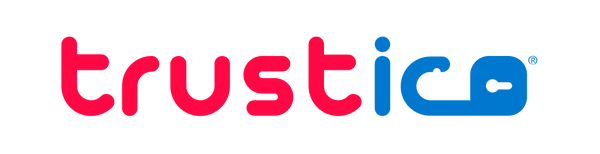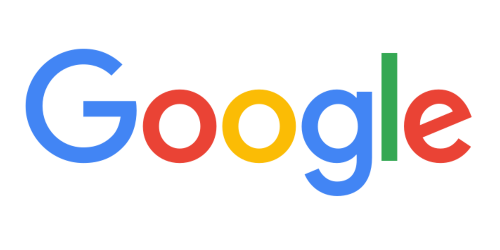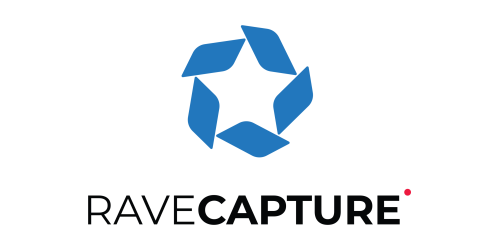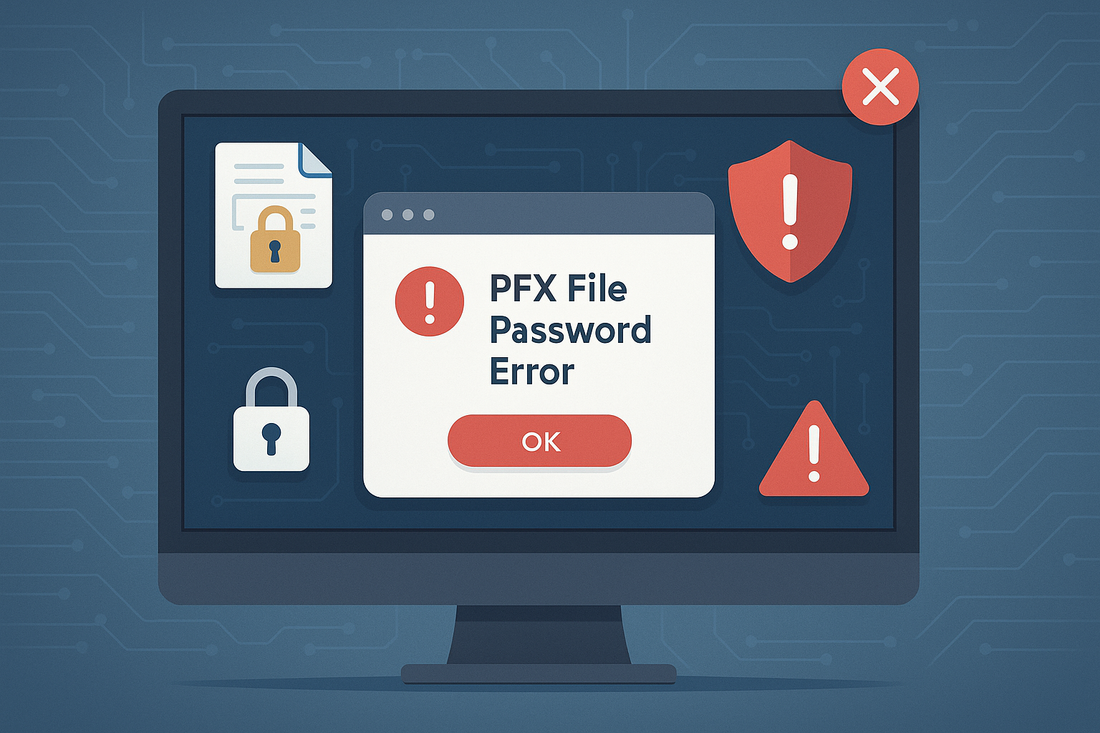
PFX Password Incorrect in Windows
Zane LucasShare
Windows users frequently encounter password errors when importing PFX files, even when using the correct password. This frustrating issue typically stems from encryption compatibility problems between different Windows versions, not from incorrect credentials.
The root cause lies in how Windows handles PFX file encryption algorithms, particularly the difference between TripleDES-SHA1 and AES256-SHA256 encryption methods.
Organizations deploying SSL Certificates across mixed Windows environments face particular challenges. A PFX file created on Windows Server 2022 may fail to import on Windows Server 2012, despite using identical passwords.
Understanding these encryption compatibility issues enables IT teams to create PFX files that work reliably across all Windows versions.
This guide explains why PFX password errors occur, how to identify encryption-related import failures, and most importantly, how to create universally compatible PFX files using TripleDES-SHA1 encryption.
We will cover multiple methods for creating compatible PFX files, troubleshooting import issues, and managing SSL Certificate deployments across diverse Windows infrastructures.
Quick Solution : Trustico PFX Generator Tool
Before diving into manual methods, the fastest way to create a compatible PFX file is using the Trustico® PFX Generator available at https://tools.trustico.com/pfx for convenient conversion with an existing SSL Certificate and Private Key. This free online tool creates PFX files in both TripleDES-SHA1 and AES256-SHA256 encryption formats simultaneously.
Simply upload your SSL Certificate files, enter a password, and the tool is capable of generating two files : one compatible with all Windows versions using TripleDES-SHA1, and another using modern AES256-SHA256 encryption for newer systems. This eliminates guesswork and ensures you have the right format regardless of your target Windows version.
The tool handles SSL Certificate chains automatically, properly including intermediates to ensure complete trust chains. For organizations managing multiple SSL Certificates or those needing immediate solutions, this tool provides the quickest path to compatible PFX files without installing additional software or running command-line tools.
Understanding PFX File Encryption in Windows
PFX files, also known as PKCS#12 files, contain both the SSL Certificate and its associated private key in a single encrypted container. Windows uses these files to transport SSL Certificates between servers, making them essential for SSL Certificate deployment and backup.
The encryption algorithm used to protect the PFX file determines which Windows versions can successfully import it. Older Windows versions support only TripleDES-SHA1 encryption, while newer versions added support for the more secure AES256-SHA256 algorithm. This creates a compatibility matrix that IT administrators must navigate carefully.
When Windows encounters a PFX file encrypted with an unsupported algorithm, it displays misleading error messages suggesting the password is incorrect. The actual password works perfectly : the problem lies in the encryption algorithm itself.
This confusion leads many administrators down lengthy troubleshooting paths before discovering the real issue.
Windows Version Compatibility Matrix
Understanding which Windows versions support specific encryption algorithms helps predict and prevent import failures.
Newer Windows versions maintain backward compatibility with TripleDES-SHA1 while adding support for stronger encryption methods.
Windows Server 2012 R2 and earlier versions, including Windows 7 and Windows 8.1, support only TripleDES-SHA1 encryption for PFX files. These systems cannot import PFX files created with AES256-SHA256 encryption, regardless of the password used. Attempting to import incompatible files results in password errors that persist even when typing the password correctly.
Windows 10 version 1709 and later, along with Windows Server 2016 and newer, support both TripleDES-SHA1 and AES256-SHA256 encryption. These systems can import PFX files created with either algorithm. However, they default to creating AES256-SHA256 encrypted files when exporting SSL Certificates, potentially causing compatibility issues with older systems.
Windows Server 2019 and Windows Server 2022 continue this dual support while defaulting to stronger encryption.
Organizations running mixed environments must consider the lowest common denominator when creating PFX files for distribution. Using TripleDES-SHA1 ensures compatibility across all Windows versions.
Identifying Encryption-Related Import Failures
Distinguishing between actual password errors and encryption compatibility issues saves considerable troubleshooting time. Several indicators point to encryption problems rather than incorrect passwords.
The most common symptom appears when importing a PFX file fails with password errors on older Windows versions but succeeds on newer ones using the same password. This pattern immediately suggests encryption incompatibility. The error message typically states The password you entered is incorrect even when the password is absolutely correct.
Event Viewer provides additional clues through CAPI2 logs. Enable CAPI2 logging to capture detailed cryptographic operations. Look for errors mentioning unsupported algorithms or padding modes. These technical details confirm encryption incompatibility rather than password issues.
Testing the same PFX file with OpenSSL often succeeds where Windows fails, further confirming the issue relates to Windows encryption support rather than the password. Running OpenSSL commands to inspect the PFX file reveals the encryption algorithm used, helping diagnose compatibility problems.
Creating Compatible PFX Files Using Windows
Modern Windows versions provide built-in methods to create TripleDES-SHA1 encrypted PFX files compatible with all Windows versions. The key lies in specifying the correct encryption algorithm during export.
When exporting from Windows Certificate Manager, access the SSL Certificate store by running certlm.msc for local machine SSL Certificates or certmgr.msc for user SSL Certificates. Navigate to the desired SSL Certificate, right-click, and select All Tasks > Export to launch the Certificate Export Wizard.
The critical step occurs when selecting export options. Choose Yes, export the private key and ensure Personal Information Exchange - PKCS #12 (.PFX) is selected. Under the encryption options, newer Windows versions display a dropdown menu for encryption algorithms. Select TripleDES-SHA1 instead of the default AES256-SHA256 to ensure compatibility.
E-Mail administrators managing Exchange servers particularly benefit from this approach. Exchange 2013 and earlier versions require TripleDES-SHA1 encrypted PFX files for SSL Certificate imports. Creating compatible files from the start prevents import failures during critical mail server updates.
Using PowerShell for Automated PFX Creation
PowerShell provides programmatic control over PFX file creation, enabling automation and ensuring consistent encryption settings. The Export-PfxCertificate cmdlet supports specifying encryption algorithms through parameters.
$password = ConvertTo-SecureString -String "YourPassword" -Force -AsPlainText
Export-PfxCertificate -Cert cert:\LocalMachine\My\THUMBPRINT -FilePath C:\certificate.pfx -Password $password -CryptoAlgorithmOption TripleDES_SHA1
Replace THUMBPRINT with your SSL Certificate thumbprint, found using Get-ChildItem cert:\LocalMachine\My. The -CryptoAlgorithmOption parameter accepts either TripleDES_SHA1 for compatibility or AES256_SHA256 for enhanced security on newer systems.
Scripting PFX exports enables consistent SSL Certificate deployment across large infrastructures. IT teams can incorporate these commands into deployment pipelines, ensuring all exported SSL Certificates use compatible encryption regardless of the source system.
Converting Existing PFX Files with OpenSSL
When dealing with incompatible PFX files already created with AES256-SHA256 encryption, OpenSSL provides conversion capabilities. This approach salvages existing files without requiring access to the original SSL Certificate source.
First, extract the SSL Certificate and private key from the incompatible PFX file. Install OpenSSL for Windows from trusted sources, then navigate to the directory containing your PFX file.
openssl pkcs12 -in original.pfx -out certificate.crt -nokeys
openssl pkcs12 -in original.pfx -out private.key -nocerts -nodes
These commands extract the SSL Certificate and private key separately. The -nodes option exports the private key without encryption, so handle these files securely. Next, recombine them into a new PFX file using TripleDES-SHA1 encryption.
openssl pkcs12 -export -out compatible.pfx -inkey private.key -in certificate.crt -certpbe PBE-SHA1-3DES -keypbe PBE-SHA1-3DES -macalg sha1
The -certpbe and -keypbe parameters specify TripleDES-SHA1 encryption for both the SSL Certificate and private key. The -macalg sha1 parameter ensures the message authentication code uses SHA1, maintaining full compatibility with older Windows versions.
Handling Certificate Chains in PFX Files
SSL Certificates often include intermediate certificates forming a complete chain to the root Certificate Authority. Preserving this chain during PFX conversion ensures proper SSL Certificate validation after import.
When extracting SSL Certificates with OpenSSL, include the entire chain by adding the -chain option. This captures intermediate certificates along with the end-entity SSL Certificate, maintaining the trust chain integrity.
openssl pkcs12 -in original.pfx -out fullchain.crt -nokeys -chain
During reconstruction, include all certificates in the new PFX file. If intermediate certificates exist as separate files, concatenate them with the server SSL Certificate before creating the PFX file. Windows requires the complete chain for proper SSL Certificate installation.
Trustico® SSL Certificates include all necessary intermediate certificates in the delivery package. When creating PFX files from Trustico® SSL Certificates, always include the provided intermediate certificates to ensure seamless deployment across all Windows servers.
Using Trustico Tools for PFX Conversion
For organizations preferring web-based solutions, the Trustico® PFX Generator at https://tools.trustico.com/pfx eliminates the complexity of command-line tools and handles various SSL Certificate formats.
Upload your SSL Certificate, private key, and any intermediate certificates - the system is able to automatically generate both encryption formats.
This approach particularly benefits teams without OpenSSL experience or those needing quick conversions without installing additional software.
Troubleshooting Common PFX Import Errors
Beyond encryption compatibility, several other issues can prevent successful PFX file imports. Understanding these problems helps diagnose import failures when encryption compatibility has been verified.
SSL Certificate store permissions frequently cause import failures, particularly when importing to the local machine store. Administrative privileges are required for machine-level SSL Certificate stores. Run Certificate Manager as an administrator or use elevated PowerShell sessions when importing SSL Certificates.
Private key permissions present another common issue. After successful import, the private key may be inaccessible to service accounts. Right-click the imported SSL Certificate, select All Tasks > Manage Private Keys, and grant appropriate permissions to service accounts like IIS_IUSRS or NETWORK SERVICE.
Corrupted PFX files occasionally result from incomplete downloads or transfer errors. Verify file integrity by attempting to open the PFX file with OpenSSL before troubleshooting Windows import issues. A successful OpenSSL operation confirms file integrity.
Security Considerations for TripleDES-SHA1 Usage
While TripleDES-SHA1 ensures compatibility, organizations must balance this against security requirements. TripleDES represents older cryptography, though it remains acceptable for protecting PFX files during transport and storage.
The encryption protects the PFX file itself, not the SSL Certificate communications. Once imported, the SSL Certificate uses its own cryptographic parameters for securing connections, independent of the PFX encryption. Modern SSL Certificates use RSA 2048-bit or ECC keys with strong cipher suites.
For highly sensitive environments, consider using AES256-SHA256 encrypted PFX files when all systems support this stronger encryption. Maintain separate processes for legacy systems requiring TripleDES-SHA1. Document which systems require compatibility mode to plan future upgrades.
Implement additional security measures when handling PFX files. Use strong, unique passwords for each file. Transfer files through secure channels. Delete PFX files after successful import. Store backup copies in encrypted storage with access logging.
Automating PFX Deployment Across Mixed Environments
Large organizations managing diverse Windows versions benefit from automated PFX deployment systems. Creating standardized processes ensures consistent SSL Certificate deployment while maintaining compatibility.
Develop PowerShell scripts that detect target system versions and create appropriately encrypted PFX files. Query the operating system version using Get-WmiObject Win32_OperatingSystem and select encryption algorithms accordingly. This approach optimizes security while ensuring compatibility.
Configuration management tools like System Center Configuration Manager or Ansible can distribute PFX files with appropriate encryption based on target system inventories. Define device collections by Windows version and deploy compatible PFX files to each collection.
SSL Certificate management platforms handle encryption compatibility automatically. These systems maintain SSL Certificate inventories, track expiration dates, and ensure proper encryption during distribution. Trustico® provides managed SSL Certificate services that simplify deployment across complex infrastructures.
Best Practices for PFX File Management
Establishing standardized practices for PFX file creation and management prevents compatibility issues and security vulnerabilities. Document your organization approach to ensure consistency across IT teams.
Maintain an inventory of Windows versions in your environment. Update this inventory quarterly to track upgrade progress and identify systems requiring compatibility mode. Use this data to plan when you can transition to stronger encryption algorithms.
Create separate PFX file creation procedures for different scenarios. Define when to use TripleDES-SHA1 versus AES256-SHA256. Specify password complexity requirements. Document secure transfer methods. Include verification steps to confirm successful imports.
Implement logging for all PFX file operations. Track who creates, transfers, and imports these files. Monitor for failed import attempts that might indicate compatibility issues or security incidents. Regular audits ensure compliance with security policies.
Train IT staff on PFX file encryption compatibility. Include this topic in onboarding materials for new administrators. Provide quick reference guides showing which encryption to use for different Windows versions. Regular training prevents inadvertent creation of incompatible files.
Planning for Future Windows Migrations
As organizations upgrade Windows infrastructures, planning for encryption transitions becomes essential. Newer Windows versions support stronger encryption, but hasty transitions can break SSL Certificate deployments.
Create migration timelines that align with Windows upgrade schedules. As legacy systems retire, document when you can stop using TripleDES-SHA1 encryption. Set target dates for transitioning to AES256-SHA256 exclusively.
Test encryption changes in development environments before production deployment. Verify that all systems can import new PFX formats. Include rollback procedures in case compatibility issues arise. Gradual transitions reduce risk compared to organization-wide changes.
Consider intermediate steps during migration. Some organizations temporarily maintain dual PFX files with different encryption for the same SSL Certificate. While this increases management overhead, it ensures compatibility during transition periods.
Resolving PFX Password Errors Successfully
Understanding the relationship between PFX file encryption and Windows version compatibility transforms frustrating password errors into solvable technical challenges. Using TripleDES-SHA1 encryption ensures your PFX files work across all Windows versions, eliminating false password errors.
The techniques presented here provide multiple paths to creating compatible PFX files. Whether using Windows Certificate Manager, PowerShell, OpenSSL, or the Trustico® online tools, you can ensure successful SSL Certificate deployment across your entire infrastructure. Regular testing and documentation prevent future compatibility issues.
Trustico® supports organizations managing SSL Certificates across diverse Windows environments. Our technical team assists with SSL Certificate format conversions, deployment strategies, and troubleshooting import issues. Contact us when you need expert guidance on SSL Certificate management or encounter persistent PFX import challenges.